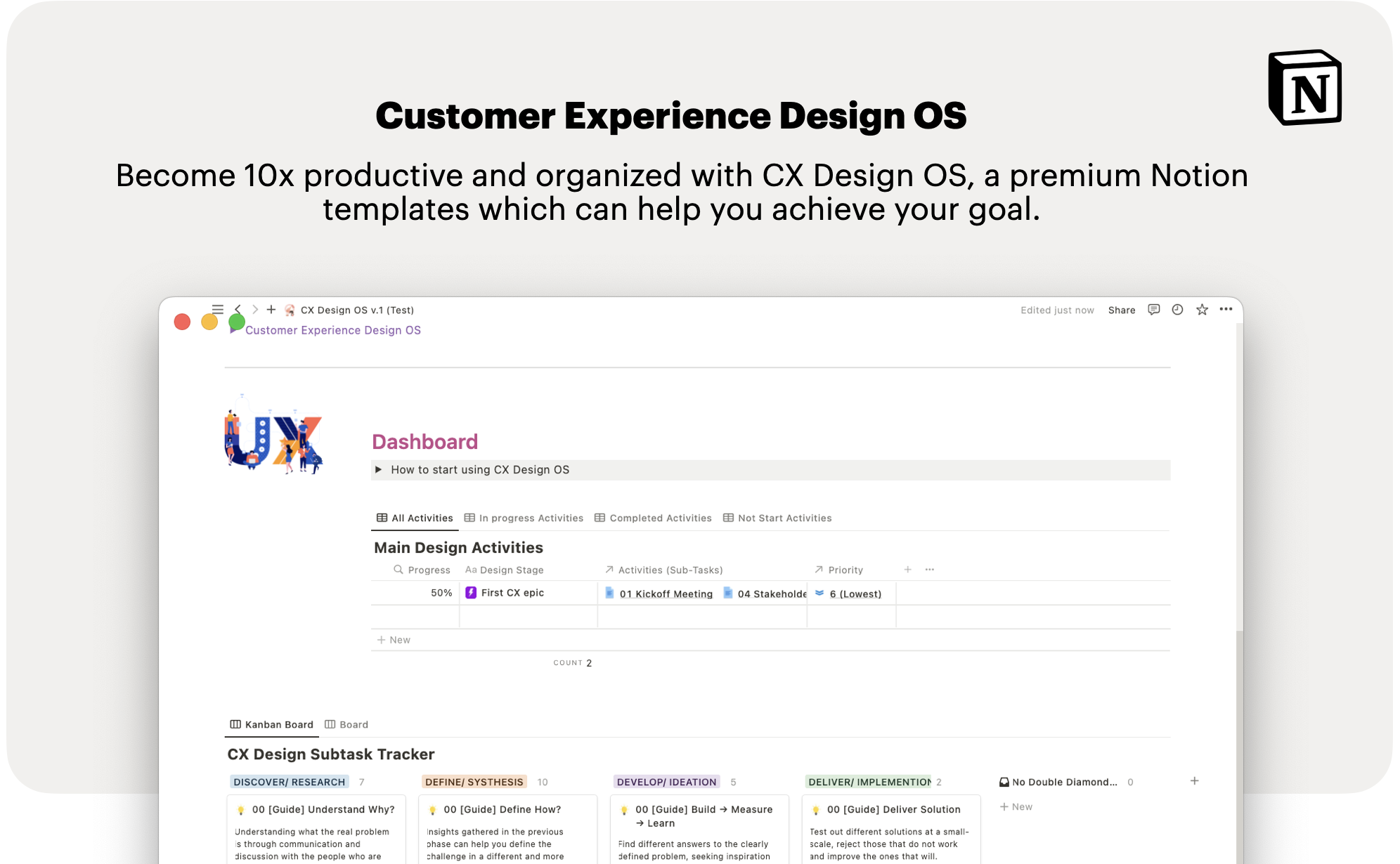Once you have received the link from Gumroad, you will need to duplicate it to your Notion account. If you have not yet signed up or logged in, you will need to do so first. Then, the template will appear as follows: it has three main parts.
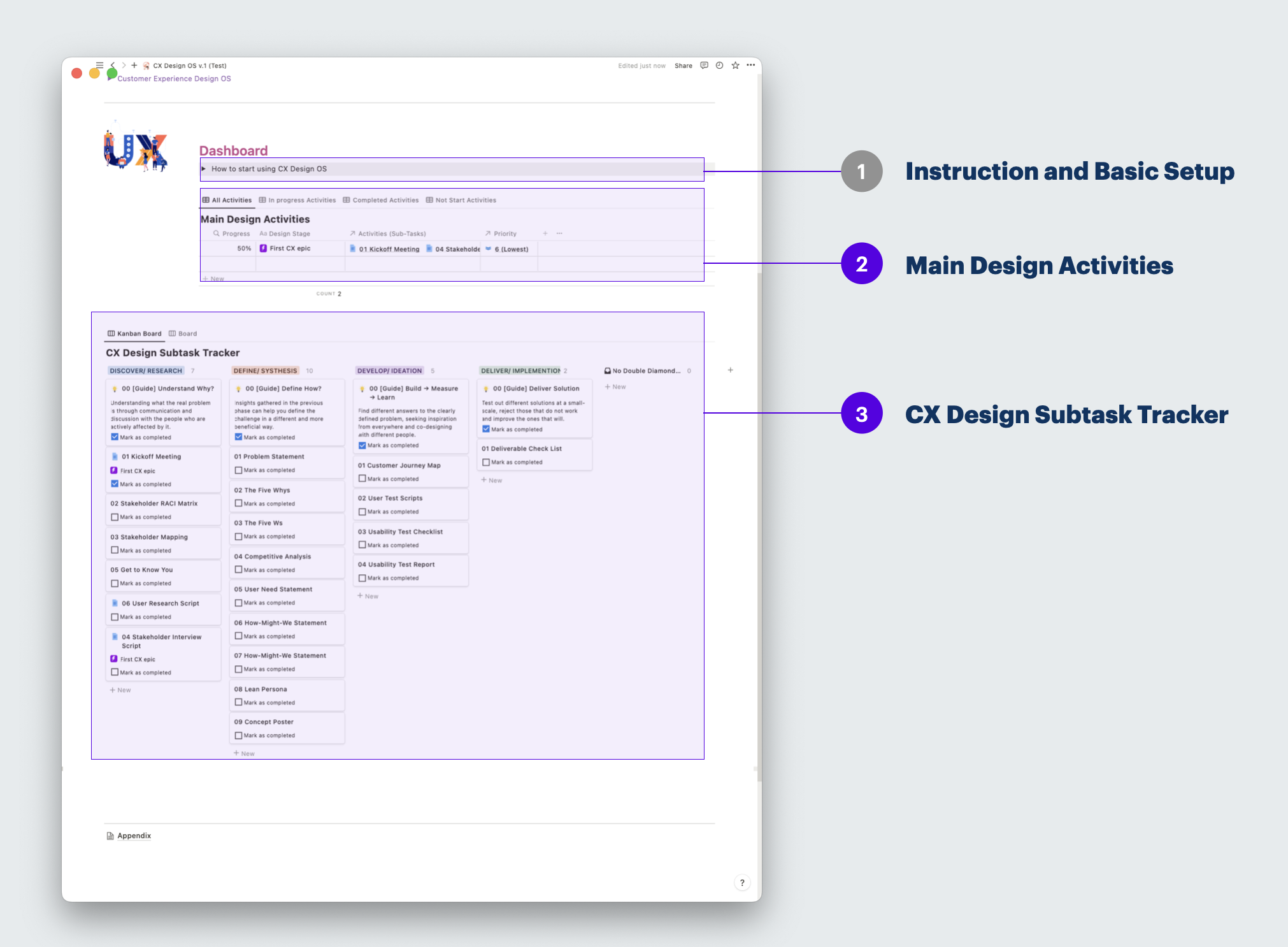
1 : Instruction and Basic Setup
This section covers general knowledge and basic settings, including information on team members and project priority.
2 : Main Design Activities
This table displays overall progress of the main tasks, features, Epics, or User Stories in the UX design process. It also shows a "Progress" column, which will be displayed as a percentage.
3 : CX Design Subtask Tracker
This Kanban board displays the progress of each subtask. The view is aligned with each step of the Double Diamond Framework, providing an easy-to-view of the UX workflow.
Understand the structure of the project
I would like to emphasize that Notion is a flexible tool that offers many customization options. So, you would need to have a basic understanding of it. If you do, you will find this tool is incredibly amazing.
- Project: refers to the name of the work that you are undertaking. If it's a short project, you may use one template per project. If it's a longer project or can be repetitive such as a sprint or release, you may choose to duplicate the template every time you start a new sprint. Well, whatever works best for you.
- Main Design Activities: refers to something you need to do to get the project done. They can be main tasks, epics, user stories, or features.
- Subtask: refers to a list of tasks that must be completed under Main Design Activities. I recommend you to break the tasks down into small and clear items, it will be a lot easier to track progress.
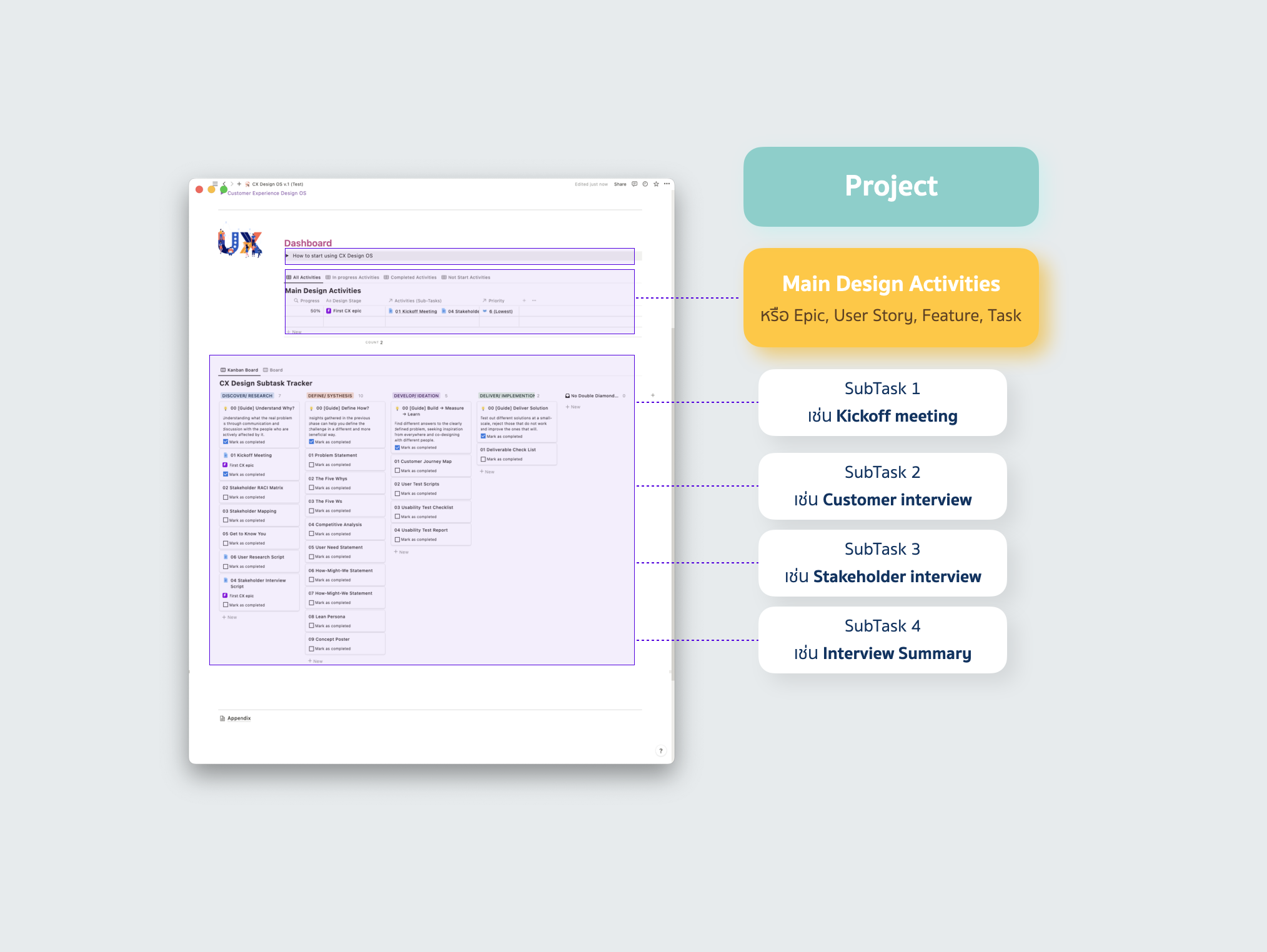
To get started, follow these steps:
Step 1: Create 'Main Design Activities' or Main Task
- Click the "New" button in the top right corner of the grid.
- Enter the name of the main task, epic, user story, or feature. Other parts are not required. You can come back to add anytime later on.
- The type of activities and priority levels can be customized to fit the project.
- Epic and User story in this context are the same or have the same level, just the icon difference.
- Sub-Tasks : This will it be created automatically after you finish the next step.
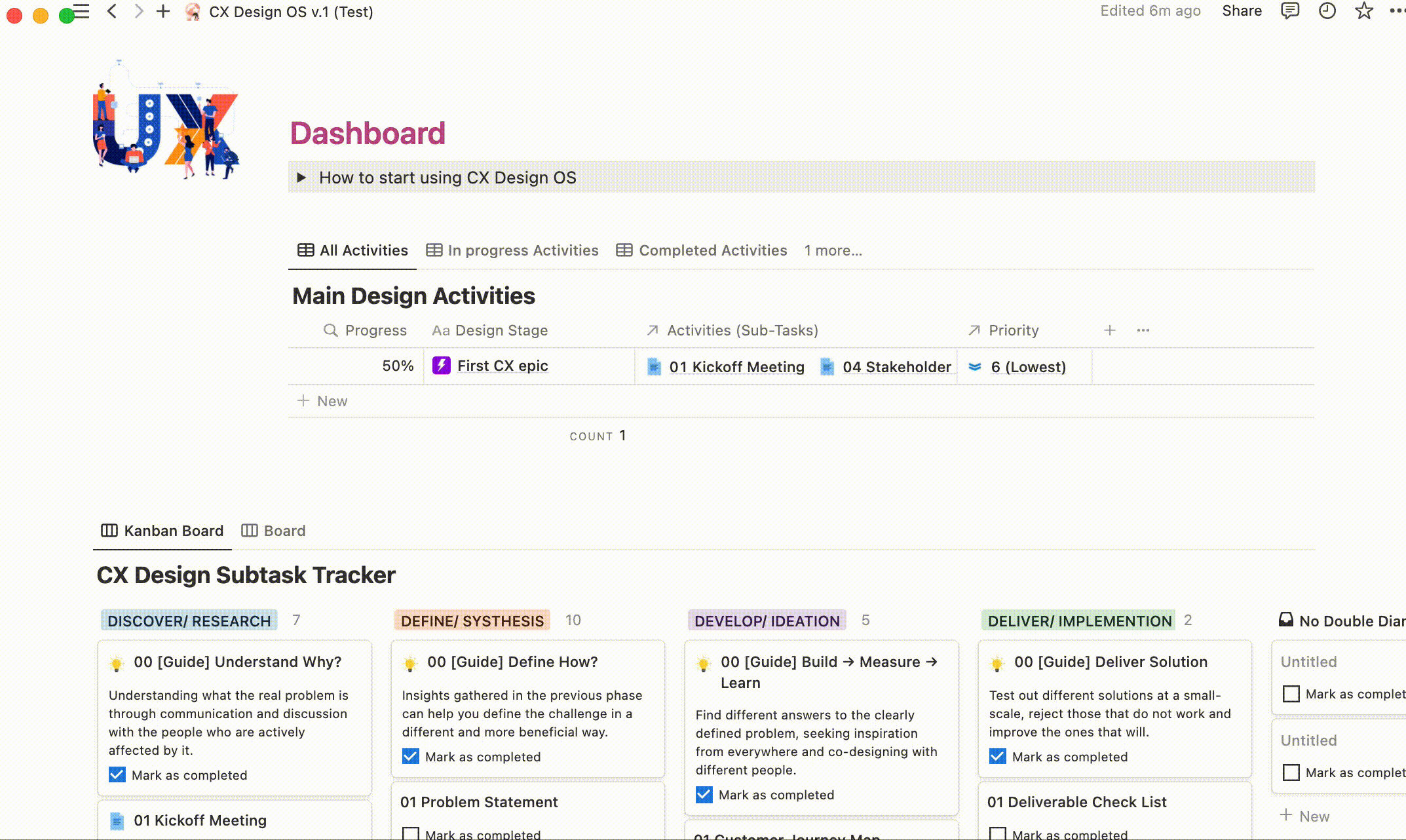
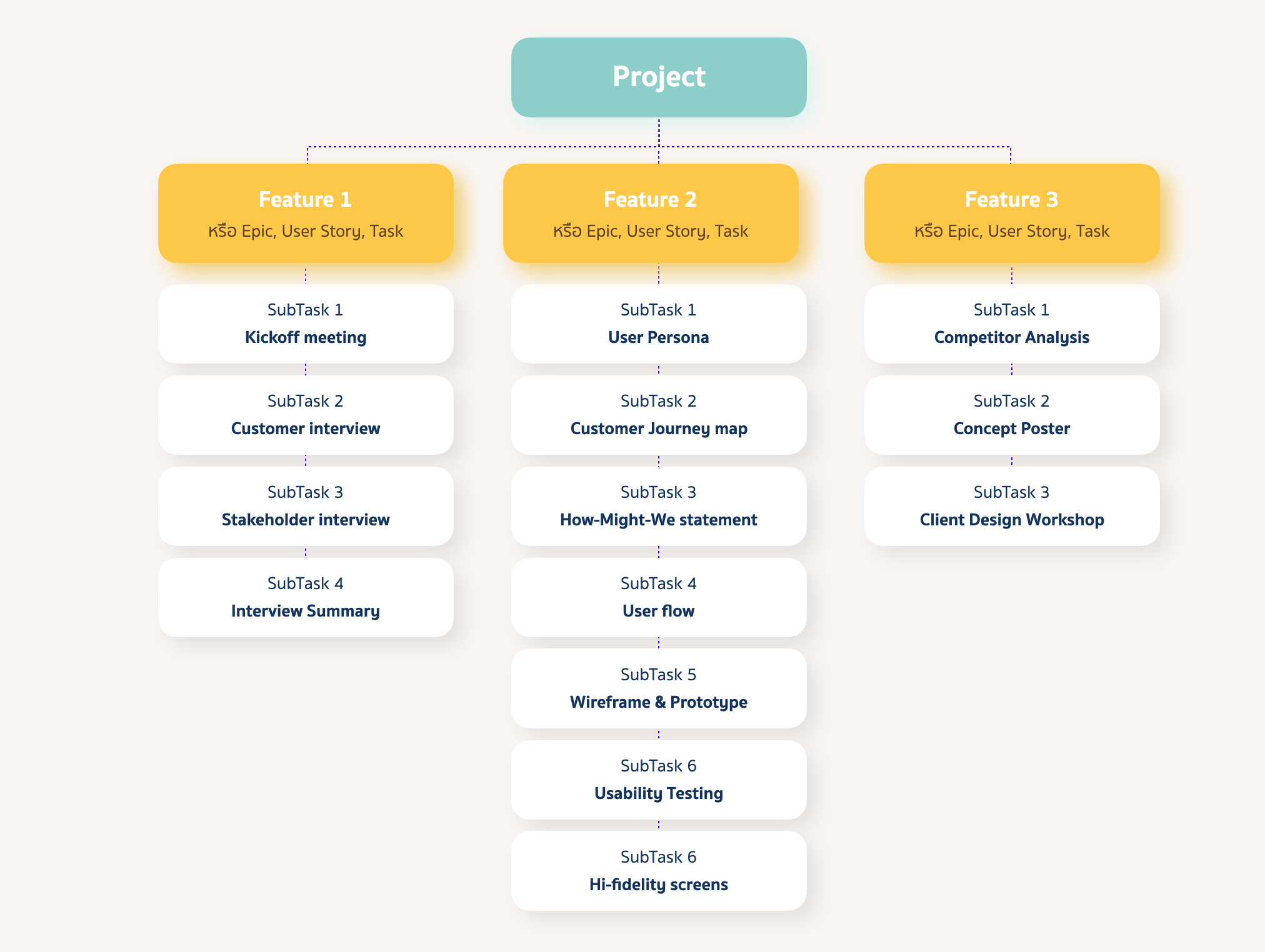
Step 2: Create 'Subtask'
- Create a list of tasks you need to undertake by choosing from preset templates of UX Design Activities. If the choices provided are not fit your activities, create a new one from 'Empty page'.
- Connect each subtask to the 'Main Activities' by select in 'Related to (Main Activities)' in the Properties.
- 'Mark as Completed' means will need to be checked if the task is done.The system will update thr overall progress accordingly.
- Phase refers to Double Diamond. If not selected, it will default to the last column 'No Double Diamond.'
- A new assignee can be added in Settings

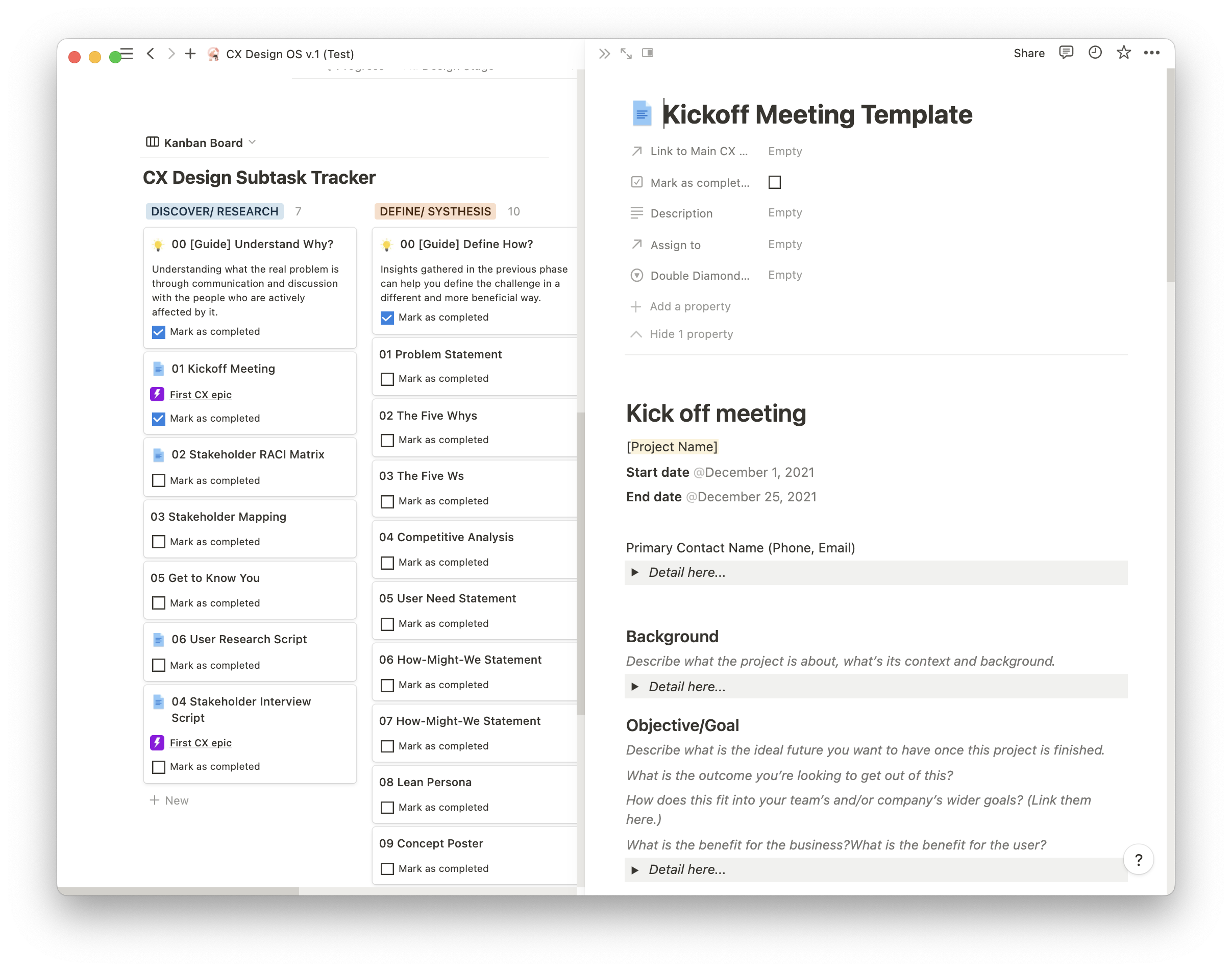
------------------------------------------